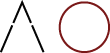Screen Sharing using Apple Mac is straight forward however both parties wanting to share a screen will need the latest version of OSX, Messages and an apple me.com or icloud email address.
My method is as follows:
First you will need to add your apple email as an AIM account in Messages.
In Messages Goto Preferences > Accounts > Add new account by pressing the plus + lower left of window.
- Choose ‘other messages account’ from the list.
- Select AIM as Account Type.
- Type your apple me.com or icloud.com email username and password and create the new account.
Now that you have an AIM account you will need to add the person you wish to share your screen with as a buddy to this account. To do this goto the menus at the top next to the apple icon make sure your still within the Messages app find Window > select the AIM account you just created.
A new window should appear on screen titled with your AIM account name and should include a a list of online and offline Buddies. From this window you can add a new buddy who is also using an AIM account. Add them using the Plus sign at the bottom left of the window. Once a buddy has been added you can then request a screen share by using the screen share icon at the bottom of this window. It looks like two overlapping rectangles.